Google Input Tools Tamil Download offline version is a free software extension that helps you to type in Tamil language with virtual keyboard available for Windows 7, 10 and 11. Google Input Tool Tamil make it easier to type in Tamil language lot easier, also called as Google Tamil Typing Keyboard, Google Tamil typing tool and Type Tamil in Google Transliteration.
Google Transliteration IME is an input method that helps user to use roman keyword to type in Tamil language. Google Unicode Tamil is excellent the best option to type Tamil language on your personal computer, available in both online and offline Version. You can also use Latin characters to type any word, Google IME translates the English text into Tamil Language with 100% accuracy.
What is Google Input Tamil?
Google Input Tool Tamil for Windows (32-bit/64-bit) 10/8. It is an offline installer to type in Tamil language using English keyboard. It is 100% accurate, safe and secure and free software extension, easily integrated with any text editor available in the market. To use the software, you need to know of Unicode script to type in another language.
Google has created translation tool to type in Tamil language. The main advantage of this is that you can type Tamil language or any other language using the English keyboard of your personal computer. For some reason, Google Input Tool is only available online, which can be used on Google Chrome, using the plugin extension. Now, you can download the Google Input tool Tamil offline installer which can be directly installed on your personal computer, without internet connection. This tool is available in two different versions – The Google Input Tools is the first one you need to download and install, then the language pack you want to install.
Google Input tool supports Windows 11 / 10 / 7 / XP / 2000 Pro / Server 2003 / Vista / 2000 Server / Server 2008/7/8 / Server 2012 to run on the computer that it will be installed. Google Input Tools can be opened by clicking the language bar on the desktop, by selecting the language icon. You can also configure the Shortcut key to open the Input tool fast and quickly.
How to Install Google Input Tool Tamil for Windows 7, 10?
To Google Input Tool Tamil, you need to download the full version by following the above download link for free. Then, you need to follow the below steps to install the typing software.
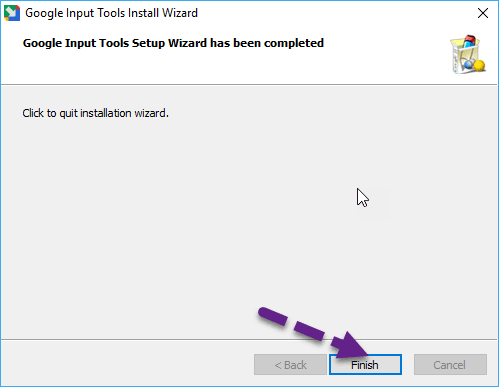
- First, download the Download Google input tool Tamil software
- After downloading the file, Right Click and select Run as Administrator option
- Now, Installation setup will begin
- If asked, allow the program to be installed by clicking Yes Button
- Now, fully install the input tool. Then, you need to restart the computer.
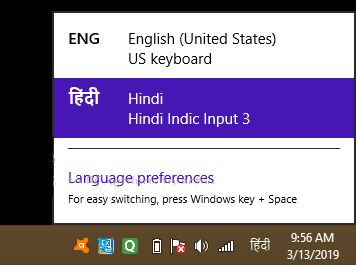
After installing the software, language section will be displayed on the right side of the lowest taskbar where you can change the language. If you want to change the language, you can use the Windows + Space button shortcut key. You can easily select the desired language by clicking the language option.
Google Input Tool Tamil Benefits:
Here, we are going to explore the advantage of Google Input Tools Tamil used for typing in Tamil language.
- After installing the software, you can type in Tamil language on your personal computer without internet connection.
- Auto suggests features help you to word completion according to dictionary.
- When using the input tool, English language keyboard is used to type in your own language for free.
- Supports multiple language with one offline installer
- Through this software, you can type in Tamil language on your computer. You can also use Tanglish to type in Tamil language.
Final Thoughts:
After installing the Google Input tool Tamil offline installer, you can type in Tamil language with or without internet connection. You can install anytime on your personal computer and laptops. In this post, we explored how to install the Input tools, how to use and benefits about this software… Keep following Tamil Typing Online.
